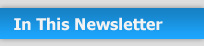
Happy Holidays from all of us at AVAware Technologies
Letter from the President
Google Squares off Against NORAD – over Santa Claus!
Desktop Clients Make the Cloud Easier To Use Than Ever
Ensuring Your PC is Running Optimally
AVAproject Tip: Built-In Backup Recovery Features

 U.S. Price Books: U.S. Price Books:
- ABH
- Burns
- Detex
- Dor-O-Matic
- Dynalock
- HES
- Markar
- McKinney
- Schlage
- Steelcraft
- Yale
 Canadian Price Books: Canadian Price Books:
- ABH
- Adams Rite
- Arrow
- HES
- K.N. Crowder
- LCN
- Markar
- Schlage
- Securitron
- Yale
|

|

|
|

|
|

|
|
|
From the Desk of the President
To Our Friends and Valued Customers,
With each passing year, it seems as if December comes upon us faster than ever before. I’m told it’s a symptom of age, but I prefer to believe it’s simply the way people perceive time when they’re busy pursuing the things they love. “Time flies when you’re having fun”, they all say.
The last several years have not been easy for the architectural openings industry. The challenging economic times have hit our industry as much as any. Based on what our clients are telling us, 2012 has been a real “mixed bag”. While many are still struggling with a difficult economy, others have indicated they’ve begun to see the proverbial light at the end of tunnel. Others still have even reported a completely recovered, even thriving, construction industry in their areas. From our vantage point, things do appear to have improved; we’re hearing a greater sense of optimism in the industry than we have for several years.
At AVAware, the past year has been both exciting and transformative. The center of our development efforts in 2012 has been on evolving and extending the AVAproject ecosystem; in addition to our new AVAproject Fusion product, and several more ‘surprises’ are queued up for release in the upcoming year.
With respect to Fusion, the product has matured beautifully and we couldn’t be more excited by the response we’ve received from its primary adopters. The “openness” of the platform it provides has made it possible for our clients to perform many tasks that they haven’t been able to before. It’s both gratifying and inspiring to see our product being used to create custom solutions for so many specialized needs.
In developing the product, our team went through a process similar to the one that created AVAproject many years ago. We conducted extensive conversations with distributors and key industry contacts, and in doing so we began to observe commonalities in the way they ran their business and in what they most wanted from their ERP/accounting systems. Our response to all this research and feedback: AVAproject Fusion. Our developers have streamlined the post-approval phase of the project management cycle with an elegance and simplicity that is unmatched. The product is innovative from front-to-back, reimagining the entire process and providing distributors with powerful new options in terms of integration and work flow.
AVAproject in 2013 will represent the largest step forward in terms of underlying technology we’ve ever seen. In addition to a myriad of new features, AVAproject will offer a much tighter integration with the ‘back-end’ accounting processes and some powerful new visual project management tools. There is nothing more satisfying to us as developers than the positive reactions we receive from our valued customers with each new product release.
On behalf of all of us at AVAware, we wish to thank all our valued clients, vendors and corporate partners for all their past and ongoing support. From our family to yours, we wish to extend our best wishes for a safe and happy holiday season and a very prosperous new year.
All the best!

Paul S. Kirsch
President & CEO
AVAware Technologies
|
|
|

|
|
Anyone following the tech news of late knows all about the war that Apple Computers has waged against Google over their respective entries in the mobile operating system arena. While issues between them seem to have settled down following their much-publicized lawsuit, Microsoft is now having their turn at Google. The two giants have been waging their own war in the press over everything from mobile operating systems to internet search engines. Microsoft has been slamming Google search with their recent “Scroogled” campaign and promoting their Bing service as a more user-friendly alternative. Meanwhile Google has responded by refusing to develop any of their popular mobile applications for Windows 8 or Windows Phone. It seems that now their conflict has placed another party in the middle... Santa Claus!
Every parent in North America has heard of NORAD’s tradition of “tracking” the movement of Santa Claus on Christmas Eve. For years,
|
local news broadcast have included updates from the heart of Cheyenne Mountain where an actual NORAD spokesperson delights anxious children with military confirmation of the impending arrival of Santa.
Just to be clear, this is the actual NORAD we’re talking about. North American Air Defense takes time out from its normal practice of scouring the skies for signs of incoming missiles, for some much appreciated public relations. The tradition dates back to 1955, when an advertisement for Sears & Roebuck offered a phone number which children could call for information about Santa’s progress on Christmas Eve. This was a brilliant campaign that helped many grateful parents coax excited children to bed with the promise that Santa Claus was on his way. The problem was... they published the wrong phone number. The number given was actually that of NORAD! Perhaps it was a sign of the times, or maybe the crew at NORAD just didn’t want to disappoint all the children
|
calling in, but they answered all the calls with reports of their precision “Santa Tracking”.
In recent years, the phones calls have given way to the internet. NORAD, in association with Google had set up a website specifically for children to monitor the progress of Santa’s flight. In the days leading up to Christmas, NoradSanta.com features a “Countdown to Track Santa” and even an “I Tracked Santa” official license gear store; talk about holiday spirit!
This year however, the Google logo is conspicuously missing from the bottom of the page – replace by Microsoft Windows 8. It’s finally happened... Microsoft has acquired the rights to Santa Claus! Apple’s securing of the rights to the Beatles library pales in comparison. Who knows, the North Pole may even relocate to the Redmond campus.
Not to be outdone, Google has set up its own website:
|
|

|
Google.com/santatracker offers progress reports on the Jolly One from the people that have done it since 2004! Google is going toe-to-toe with NORAD! The guys who track the internet are taking on the guys who track missiles.
In this exciting new world of technology and mega-corporations, it seems not even Santa himself is off-limits!
|
|
Mobile and enterprise alike will agree that offsite or “cloud” storage has become one of the most prolific developments in computer technology since the internet itself. Many cloud providers even go so far as to allow new users several gigabytes of online storage absolutely free, just for setting up an account with them. The hope is that users will quickly use up the first
|
few gigabytes “digital crack” and then upgrade to the much larger, paid accounts.
In the early days of cloud storage, users were required to log into websites to access their online cache of files. Tools were provided in the context of those sites to allow files to be uploaded and downloaded as desired.
|
Since those early days (last year) most major providers have made specialized desktop “client” software that makes accessing online storage as easy as copying files into a designated directory on your local hard drive.
For the purposes of this article, we’re illustrating three of the largest (and most popular) cloud storage providers:
|
|
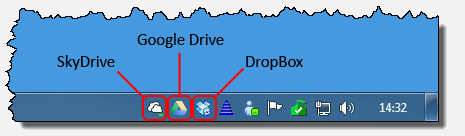
Cloud Storage Desktop Client Icons in the Windows Tray
|
Microsoft SkyDrive, Google Drive and Dropbox. Each of these services makes available a free application that can be downloaded and installed on Windows PCs. Once installed, each one places a small icon in the “tray” area of the Windows desktop (normally the bottom-right corner).
|
|
Upon installation, each one creates and designated directory that is automatically kept in sync with the online cloud storage. Each time a file is transferred into cloud storage, it is automatically downloaded to the PC’s hard drive and placed in the designated directory. Similarly, each time a file is placed in that directory by the user (copied in or saved from an application) it is uploaded to the cloud automatically and in the background.
|
Note: Each desktop client also adds their designated directories to the list of Windows “favorites”, causing shortcuts to appear in the Windows Explorer.
|
All this certainly sounds incredibly simple and convenient; and for the most part, it is. There are, however, a few things that users must be careful of to avoid accidental loss of information.
Make certain to allow time for synchronization to complete
|
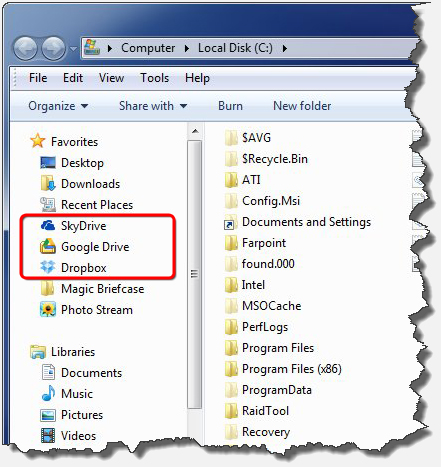
Desktop Client Shortcuts added to 'Favorites' list in Windows Explorer
|
|
This is absolutely the biggest mistake users make with respect to their cloud storage. Our support team has heard countless stories of people “saving” data to cloud, only to find their file missing or an older version waiting for them when they access the cloud storage from another location.
When a file is saved in the designated sync directory, it is copied to the cloud... but not instantly! Depending on size of the file, the available internet connection speed and any pending operations, it could take several minutes (even hours) for the cloud sync process to complete itself. If, for example, one were to save a file and immediately shut down their PC, that file would not have had time to make its way into the cloud. Therefore, nothing (or any older versions of it) will still be sitting in the cloud.
The potential problems don’t stop there...
If after all this, one re-creates the file in another location and uploads that file to the cloud, that upload could still be overwritten by the first file when the first sync process is re-started along with that PC. In theory, sync software should check the ‘last modified’ date and time of any file
|
before it is overwritten, but as we’ve discussed in previous articles – the cloud is far from perfect.
The solution to this problem is two-fold: Make absolutely sure that the sync process is completed before the PC is powered down or any attempt is made to download the file from another location.
|
Note: The tray icons for most cloud client software have some visual indicator of a sync operation in progress. Please ensure any such process is complete before shutting down.
|
Be mindful of users “sharing” a cloud account
A growing number of cloud storage providers now allow multiple users to share files and/or folders within their cloud storage accounts. This is an extremely powerful feature that has become understandably popular with individuals who routinely collaborate on projects with colleagues.
The unfortunate reality is that all the little “hiccups” that user invariably experiences with synchronization issues between their various PCs and the
|
cloud, are multiplied once additional users are also accessing and updating the same central location.
Cloud-based storage is still a very young technology, and not without its issues. It’s not a good answer, but there it is. A little verbal coordination between users can go a long way to avoid others mistakenly over-writing files that you just spent hours working on. Whenever possible, use “private” directories and make copies of files available in shares – not the originals.
The cloud is not a substitute for a backup!
This point cannot be stressed more! Although having an extra copy of your documents in the cloud is certainly a good idea, don’t ever consider that to be your one and only backup.
We discussed many of the technical and social issues that currently plague online storage. Evolving software platforms and malicious hackers are all very real threat to the data kept in online storage facilities. The only certain method to ensure that your critical files remain available is to maintain a strict local backup regimen.
AVAproject has features built-in that
|
|
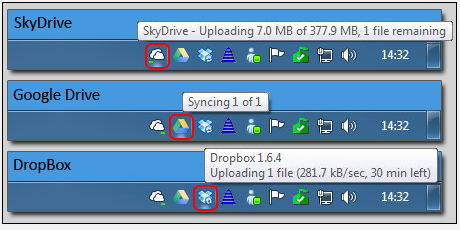
Visual Indicators of Sync Operations
|
will both auto-save project data in between “saves” and create backup copies of each file as it is saved. Please ensure that these options are activated and check to see if any other software you are currently using offers the same functionality.
Overall, online cloud storage provides an affordable (if not free) method for sharing files across multiple locations and users, regardless of physical location. Please remember that this exciting new alternative to traditional expensive wide-area networking solutions is still in its infancy and should be used with care.
|
|
* Originally published in the December 2011 AVAwire Newsletter *
|
Ensuring your PC is Running Optimally
|

|
As another year comes to a close, many businesses and individuals alike take advantage of the opportunity to do a bit of housekeeping to get ready for the new year. A tidy desk, clean work space and properly organized paperwork are all wonderful things to come back to after the holiday break to maximize productivity and efficiency. But what about your PC? The following are a few basic PC maintenance tips and tricks to ensure your computer is performing optimally.
|
|
Installed Programs
Throughout the year, many programs may be installed on a computer for a variety of reasons. These programs may include major business applications such as the AVAproject Suite, Microsoft Office, Adobe Acrobat, etc. These are examples of trusted applications that are likely among the most important applications installed. Other programs may be software that was installed for a specific isolated task such as file converters, download managers, registry cleaners, media players, support assistant applications or an endless number of system "utilities". There also may be applications that have been installed unintentionally or even secretly during the install process of other applications or through malicious web sites. These programs
|
may actually be set to run as background processes automatically when the computer is started, consuming system resources right from startup to shut down.
Clearly, it is important to be sure the computer's resources (processor, RAM, hard drive, etc.) are as available as they can be for the most important applications. This maximizes the speed at which these programs can perform and therefore provides the best possible user experience. Additionally, there is no easy way of telling what data malicious programs running in the background are collecting and where or to whom they are sending it.
For the reasons stated above, it is good practice to review the installed programs list once in a while and
|
remove anything that appears suspicious or is not recognized. The installed programs list can be found in the Control Panel under "Programs and Features" in Windows 7 (In earlier versions of Windows such as Windows XP, it is called "Add/Remove Programs"). "Free" Games and Toolbars are major offenders of installing additional software or reporting on usage data, searches, activity, etc. Simply think, if I were a software developer and spent months developing this application, how could I offer it for free?
|
NOTE: If unsure about a specific program, always consult your IT department and/or consultant. Removing important system tools or components may prevent software from running properly.
|
|
|
Startup Programs
The "Programs and Features" tool in the Control Panel lists software that was installed by a Windows Installer (a standard method of installing software). These programs, as mentioned previously, have an Uninstall capability. There are, however, other programs that do not offer an Uninstall process that may be running. To review and/or disable these programs, there is a little inconspicuous tool available called "System Configuration".
|
NOTE: This tool makes changes to the way the computer starts up. Use this tool at your own risk and with extreme caution. If in doubt, speak to your IT department or consultant.
|
|
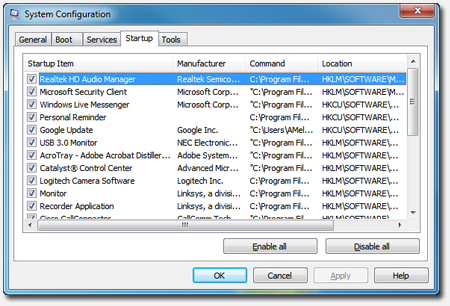
The Windows System Configuration Utility, 'MSConfig'
|
|
To use the tool, use the "Run..." option in the Start Menu. When prompted, type "MSCONFIG" in the dialog and click "OK". Under the "Startup" Tab, software that is set to run when Windows is started is listed. Many of these entries will be legitimate and necessary, but with a discriminating eye one can spot the problem software.
|
Look for items that do not have a manufacturer listed, a bizarre or unreadable name or no name at all. Also examine the "Command" path to be sure the program and its function are recognized and trusted.
To disable an item, uncheck the "Startup Item" and click "Apply". When finished, click "OK". The System
|
Configuration tool will ask to reboot the computer, as the programs that have been set to be disabled are still currently running. Once the system has rebooted, a small dialog will be shown as a notification that the startup configuration has been changed.
|
|
Temporary Files
Temporary files are a major contributor to problems with disk space. On computers that are rarely cleaned up, there are often many gigabytes of disk space being occupied by temporary files such as downloaded application installers and locally cached web sites. These files are not important to the proper function of the system, however there are some cases where it may be desirable to make backups of certain temporary files. AVAproject, for instance, saves copies of project files in temporary directories as backups in case of system failure or file corruption (if the "Auto-Save" feature is enabled).
|
NOTE: If AVAproject's "Auto-Save" feature is enabled, the saved copies of project files can be accessed by opening AVAproject and selecting the "Open from TEMP Directory" option from the "Help" menu.
|
|
To remove temporary files from your system, Windows offers a very simple tool called "Disk Cleanup" and can be found in the Start Menu under "All Programs" / "Accessories" / "System Tools". With this tool, simply select the drive to clean up (typically "C:" - the system drive) and click "OK". The tool will look in all of the various places temporary files are saved and present a list of options and areas to clean. Again, removing any or all of these files should not negatively affect any of your programs, but if in doubt, always talk to your IT department or consultant.
Browser Add-Ons
Browser add-ons are small programs that run inside of web browsers such as Internet Explorer, Firefox, Chrome and many more. Often they cause the browser to run slower than usual, and in some cases also pose a security risk
|
by reporting usage data and tracking activity and search terms back to the developers of the add-on.
As with installed programs, some of these add-ons were likely installed intentionally such as the Adobe Acrobat Reader which allows PDF files from web sites to be displayed in the browser. Other add-ons may have been installed unintentionally or maliciously.
To review and/or disable browser add-ons in Internet Explorer, under the "Tools" icon, click "Manage Add-Ons". There is very little risk of causing any problems to your system by disabling browser add-ons, so if your browser is sluggish, it's quite acceptable to disable all add-ons and selectively re-enable desired items until the major culprit is identified.
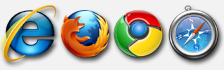
|
|

|
Windows Update
|
Virtually every piece of software will inevitably have updates made to it. These “updates” can be for a number of reasons, ranging from new feature to addressing “bug” issues and security threats. Though often overlooked, the same holds true for the operating system itself. Microsoft also releases regular updates to Windows for all the same reasons.
If Windows (and other Microsoft software) is not current with the latest bug fixes and patches, your system is vulnerable to viruses, spyware and other malicious software. Windows
|
Update is a built-in software download and installation system for keeping Windows and other Microsoft products up to date. Windows Update not only ensures the latest operating system and program features are available, but also provides the latest bug fixes and security vulnerability patches that are critical for system safety. The software updates come directly from Microsoft and may be trusted for installation.
In the Windows Update preferences the system administrator can set whether Windows Update should download and install updates automatically, simply download the updates and wait to be instructed to install them, or neither download nor install updates. If the second or third option is selected,
|
respectively, it is extremely important that the user manually install the latest Windows updates on a regular basis.
Many malicious software preys on “un-patched” computers, as the vulnerabilities they exploit are often already patched via Windows Update. We recommend downloading and installing updates automatically if possible, since it keeps the operating system and software up to date constantly and provides the best protection against the latest threats.
To change preferences and/or install updates, simply locate and run “Windows Update” in the “All Programs” section of the Start Menu.
|
|
As a final note, it is always advisable to be using anti-virus / anti-malware software to protect your computer from malicious programs. Some of the traditional anti-virus suites actually consume a lot of system resources in their own right, which may be bogging your computer down. Microsoft offers their own (free) program to combat malicious software called Microsoft Security Essentials. We have found it to be very light-weight in terms of the required system resources and just as effective as other commercial solutions.
|
|
As an accompaniment to our article on the use of desktop client software for cloud providers, this month’s tip focuses on the convenient backup and recovery features built into AVAproject.
There is absolutely nothing more frustrating than spending hours of precious time entering data with a computer, only to have it lost due to hardware failure, power loss or especially user error. The reality is that computer equipment is no more perfect, and just as susceptible to error, as the people that use it. Thankfully, modern systems often feature tools and functionality that help curb these disasters before they occur and help recover in the event they do.
AVAproject is no exception; the software actually contains two separate and distinct features designed to prevent accidental data loss. Although both are enabled by default when the software is first installed, it is advisable to ensure that no one has inadvertently deactivated these features.
Both features are controlled via the “Files & Saving” tab in the AVAproject Preferences dialog. (shown below)
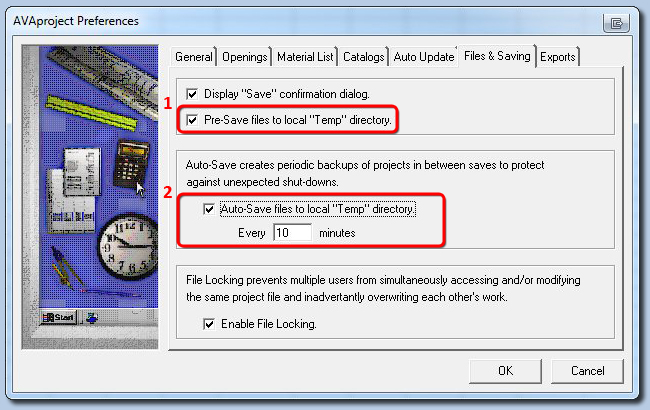
The Files & Saving tab in the AVAproject Preferences Dialog
- Pre-Save files
When saving files to remote locations, whether it be a via a network connection, a VPN or a cloud provider’s client software, a certain amount of “faith” is called for. The user must believe that the when the files is handed off to the software governing the connection, that the operation will complete successfully. For many reasons (some discussed in the “Cloud client” article in this newsletter) this isn’t always the case.
It’s for this reason, that AVAproject can be instructed to save a copy of the project file to a local directory just before it is saved to the file’s final destination. If this seems redundant, it’s precisely because it is; that’s the point of it! AVAproject can verify that the files have successfully saved to the local drive, with far greater certainly than relying on any other software client to report on its success or failure.
If a network failure occurs, a cloud sync operation is interrupted or another user overwrites data in a shared resource, you can rest assured that an intact copy is waiting for you.
- Auto-Save files
This feature is very similar to the preceding, with one very important difference. Almost every PC user has experienced the pain of watching their computer shut down, having forgotten to save their work. Thanks to AVAproject’s auto-save feature, this pain is a thing of the past!
Users can define a time interval in which project data is automatically saved whenever a file is open and has been modified.
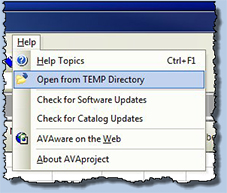
The 'Open from TEMP Directory' item in the Help menu |
Should the time ever come that you need to recover an automatically saved backup of a project file, a convenient link to the appropriate folder is provided in the Help menu.
No one ever likes to hear that they’ve lost data. With a little care, and some well constructed software tools, lost files will soon become a thing of the past. |
|
|
|
We welcome any questions, comments or suggestions about any topic mentioned in this edition of AVAwire. Please visit our website for more information, or contact us directly at (416) 239-9099.
|
|